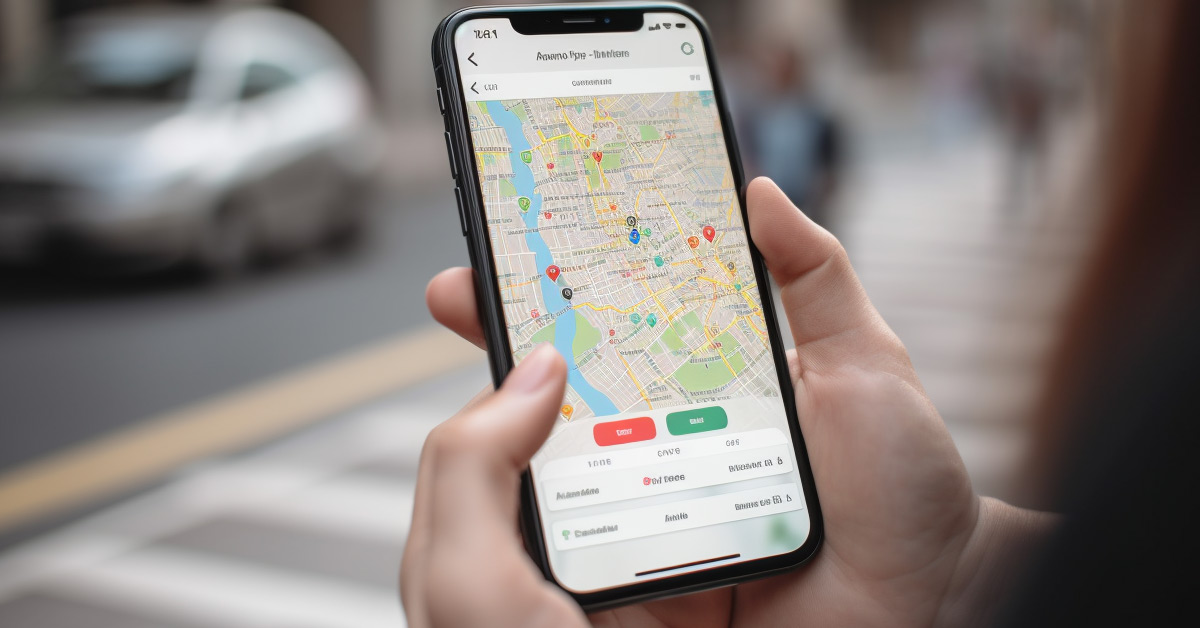Are you looking to increase your business’s visibility and attract nearby customers? Look no further than Google Maps local search ads. With over one billion monthly users, Google Maps is an incredibly powerful tool for businesses of all sizes and industries to reach potential customers in their local area.
In this article, we’ll guide you through the process of setting up and using Google Maps local search ads. From understanding the basics of the platform to customizing ads for different devices and measuring ad performance, we’ll cover everything you need to know to make the most of this powerful advertising tool.
So, let’s dive in and get started!
Understanding Google Maps Local Search Ads
Local Search Ads are paid listings that appear on Google Maps when users search for businesses or services in a specific location. Even in 2023, these ads are underutlized by businesses. One of my clients has made over $1 million in the last 2 years just from Google Maps ads from $23,500 in ad spend that came from Google Maps. These ads can help businesses of all sizes and industries increase their organic rankings and take advantage of location-related searches in search queries.
To set up Google Maps local search ads, businesses need to link their Google My Business account to their Google Ads account for accurate and updated information. They can then use a Search campaign in the Google Ads interface to create Local Search Ads and add a Location Extension for each business location.
By setting up location targeting and bid adjustments for specific locations, businesses can increase their visibility in areas close to their business and generate clicks for ‘Mobile clicks-to-call’, ‘Driving direction’, and ‘Get location details’.
Google Maps local search ads, businesses can significantly increase potential customers for location-based businesses and make themselves stand out compared to competitors. These ads can be a great way to take advantage of traffic, increase foot traffic to local businesses, and integrate into an overall marketing strategy.
With over 1 billion users every month, Google Maps advertising and marketing can be a powerful tool for businesses to attract nearby customers and increase their visibility.
Creating Google Maps Local Search Ads
Ready to boost your business’s visibility and attract more nearby customers? Let’s create some local search ads on Google Maps! Here’s how to get started:
- Navigate to the Google Ads interface and select the Search campaign option to set up Local Search Ads.
- Add a Location Extension to your ad by clicking on the blue ‘+’ button in the Ads extensions section.
- Link your Google My Business account to your Google Ads account to ensure accurate and updated information.
- Set up location targeting for your ads by selecting locations to target, such as zip codes, cities, states, or countries.
- Use Radius Targeting to target an area surrounding a specific address or coordinates.
Setting Up a Budget for Google Maps Local Search Ads
Are you ready to take control of your advertising budget and maximize the ROI of your location-based ads so that you can reach more potential customers and grow your business? Setting up a budget for Google Maps Local Search Ads is an important step in achieving this goal.
With a well-planned budget, you can ensure that your ads are reaching the right audience at the right time while also keeping your spending in check. When setting up a budget for your Local Search Ads, it’s important to consider your overall advertising goals and how much you’re willing to spend to achieve them.
Start by determining your daily budget, which is the maximum amount you’re willing to spend on your ads each day. Google Ads will automatically adjust your spending based on the daily budget you set, so it’s important to choose a number that aligns with your advertising goals and financial resources.
Once you’ve established your daily budget, you can also set up bid adjustments for specific locations to increase visibility in areas close to your business. Additionally, you can track the performance of your ads to see how they’re impacting your business and adjust your budget and bidding strategy accordingly.
Optimizing Ads for Location Targeting
To maximize your location-based advertising strategy, optimize your ads for specific locations to target nearby customers more effectively. Start by setting up location targeting for your ads and select locations to target such as zip code, city, state, or country. You can also use Radius Targeting to target an area surrounding a specific address or coordinates.
After setting up location targeting, it’s important to use bid adjustments for areas close to your business to increase visibility. For example, you can increase (or decrease) your bid for specific locations by a percentage you choose, which will help your ads appear more prominently in those areas.
It’s also important to focus on click types that are most relevant to location-based businesses, such as ‘Mobile clicks-to-call’, ‘Driving direction’, and ‘Get location details’ for Local Search Ads.
By optimizing your ads for location targeting, you can significantly increase potential customers for location-based businesses. This can be a great way to take advantage of traffic and increase foot traffic to local businesses. In addition, local search ads can be integrated into your overall marketing strategy and make your business stand out compared to competitors.
Don’t forget to regularly check the performance of your Local Search Ads and adjust your strategy as needed to ensure the best results.
Measuring Ad Performance
It’s important for you to measure how your ads are performing so that you can make informed decisions about your advertising strategy and optimize your campaigns for maximum results.
When it comes to Google Maps local search ads, you can measure their performance by navigating to the Campaigns, Ad Groups, Ads, or Keywords tab and selecting ‘Click type’. This will show you the performance of your ads based on click types such as ‘Mobile clicks-to-call’, ‘Driving direction’, and ‘Get location details’.
In addition to click types, you can also measure the performance of your local search ads by looking at metrics such as impressions, clicks, click-through rate (CTR), and conversions. These metrics will help you understand how well your ads are performing and where you may need to make adjustments.
For example, if you notice a low CTR, you may want to consider adjusting your ad copy or targeting to better appeal to your target audience.
Measuring ad performance is an ongoing process, and it’s important to regularly review your metrics and make adjustments as needed. By doing so, you can ensure that your ads are delivering the best possible results for your business.
Remember to track your metrics over time and compare them to industry benchmarks to gauge how well your campaigns are performing relative to your competition.
Improving the Quality of Your Ads
Now that you’ve learned how to measure the performance of your Google Maps local search ads, it’s time to focus on improving the quality of your ads. The quality of your ads can greatly impact their visibility and effectiveness, so it’s important to make sure they’re top-notch.
One way to improve the quality of your ads is by ensuring that they’re relevant to the user’s search query. This means using relevant keywords in your ad copy and targeting the right audience through location targeting and bid adjustments. The more relevant your ad is to the user’s search, the more likely they are to engage with it.
Another way to improve the quality of your ads is by making them visually appealing and easy to read. Use high-quality images and clear, concise language in your ad copy. Make sure your ad is easy to understand and highlights the benefits of your business.
A visually appealing ad can catch the user’s attention and encourage them to click through to your business’s website or visit your physical location.
By focusing on improving the quality of your Google Maps local search ads, you can increase their effectiveness and reach more potential customers. Take the time to review your ads regularly and make adjustments as needed to ensure they’re performing at their best.
Leveraging Audience Insights to Refine Ads
To refine your ads and better target potential customers, you can leverage audience insights and make data-driven decisions on who to target and how to tailor your ad copy to their specific needs and interests. Did you know that according to a recent study, 70% of consumers prefer personalized ads?
Here are three ways to use audience insights to refine your Google Maps local search ads:
1. Use Google Ads’ Audience Manager to gather data on your target audience. This tool can help you identify the demographics, interests, and behaviors of people who are most likely to be interested in your products or services. You can then use this information to create more targeted ad campaigns that resonate with your audience.
2. Test different ad copy and targeting options to see what works best. Use A/B testing to compare the performance of different ad variations, such as different headlines, descriptions, or calls-to-action. You can also experiment with different targeting options, such as location, interests, and behaviors, to see which combinations drive the most clicks and conversions.
3. Monitor your ad performance regularly and make adjustments as needed. Use Google Ads’ reporting tools to track key metrics such as click-through rates, conversion rates, and cost per click. Use this information to identify areas where your ads are underperforming and make changes to improve their effectiveness.
By leveraging audience insights and making data-driven decisions, you can create more effective Google Maps local search ads that better target your ideal customers and drive more clicks and conversions. Remember to regularly monitor your ad performance and make adjustments as needed to continue optimizing your campaigns.
Optimize your Local Ads for a Location
You might do business in a big city and suburbus, but lets say you wanted more work that is closer to your location. Here is how you can optimize Google Maps local search ads for a specific city.
- Check the performance of your Local Search Ads by navigating to the Campaigns, Ad Groups, Ads, or Keywords tab and selecting ‘Click type’.
- Focus on click types such as ‘Mobile clicks-to-call’, ‘Driving direction’, and ‘Get location details’ for Local Search Ads.
- Add both ‘Boston, MA’ and zip code ‘02118’ as location targets for bid adjustments. (or whatever city you want to optimize for)
- Increase (or decrease) your bid for specific locations by a percentage you choose.
Use the data you gather to make informed decisions about your ad strategy and adjust your bids and targeting as needed to optimize your ads for the best results. While this bid adjusment was for cities, there are numerous other data ponits you can optimize for. You can take advantage of the power of Google Maps local search ads to attract more nearby customers and boost your business’s visibility.
You’ve Created Google Maps Local Search Ads
Congratulations! You’ve successfully set up and optimized your Google Maps local search ads. Now it’s time to sit back and watch as your business grows and attracts more customers.
But wait, don’t get too comfortable just yet! While your ads may be performing well, there’s always room for improvement. By regularly measuring your ad performance and leveraging audience insights, you can refine your ads to better target your ideal customers.
Don’t be afraid to experiment with different ad formats, targeting options, and messaging. You never know what may resonate best with your audience. With a little creativity and persistence, your Google Maps local search ads can become a powerful tool to drive foot traffic, increase sales, and grow your business.